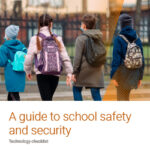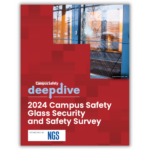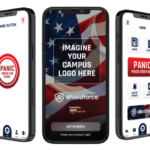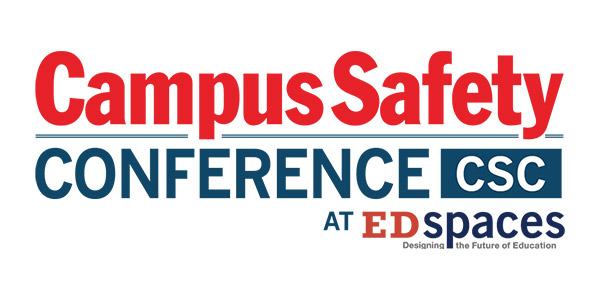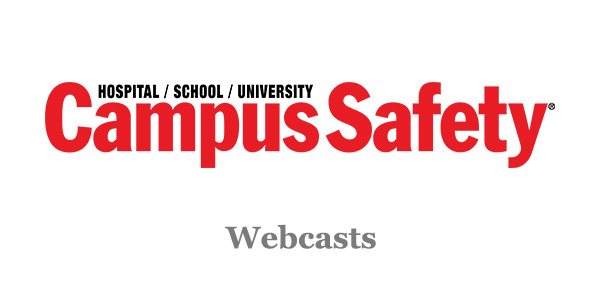Spotlights
Spotlights are site-wide and call out content from a particular category or tag. They are usually sponsored, and display a collection of logos and, sometimes, custom HTML as a section. At any point, only a single spotlight can be active on the site.
Title
Spotlights are displayed as: “Spotlight on: ” and the Title. So if your spotlight is named “Security”, it will appear as “Spotlight on: Security” for readers.
Type
To accommodate the variety of spotlights, there are two “types” of spotlights: regular and extended. If a spotlight has more than two sponsors, choose the “extended” type, as it better first the many logos that are featured. If there is a single sponsor, a “standard” spotlight provides more emphasis to the single sponsor.
Please keep in mind that, for both types, the home page spotlight will differ from the spotlight visible elsewhere.
Lead Story
If you would like to “slot” a particular item on the spotlight (usually a sponsored content of some kind), you may choose the content here. Otherwise, it can be left blank.
Sponsored Text
For some sponsors and spotlights, we do not want to have the “Sponsored by” label. If there is a different label we need to use, it can be inserted here.
Sponsors
This section is where sponsor logos can be inserted, via the “add media” button. Add all of the sponsor logos, in whatever order they are supposed to appear in, and link appropriately. Please note that, regardless of the size of the logo, the spotlight will force it down to a particular maximum size. If your logo is being cropped, consider using the “full size” image and allowing the spotlight to condense.
Custom HTML
Custom HTML can be placed here, such as sponsor documents, graphics, or any other necessities. In general, it can be ignored.
Logo
For some spotlights, a custom logo needs to be inserted along with the “Sponsored By” label. If this is that type of spotlight, the logo can be added here.
Excerpt
A brief description of our spotlight, providing context for what the topic is about or why we are focusing on it. This is visible on some variations of spotlight, but it is a good practice to include regardless.
Categories & Tags
Spotlights focus on a particular category or tag, and by categorizing and tagging the spotlight, you choose that focus. You are free to select multiple categories, tags, or combinations of, but the spotlight will pull an exclusive combination of all categories and tags; a spotlight with Security and Campus tags will pull only content that is tagged BOTH.
Contextuals
Contextuals are categories that have been sponsored by a particular company. To specify a contextual, navigate to the “Categories” option that appears after hovering over “Posts”. This will provide a listing of all of the categories available. Click the title of the category and search for a header called “Category Fields”. This is a drop-down of Company Pages that have been created. Select the Company that is the sponsor (after creating it, if necessary), and the company sponsorship will appear on this particular category page.
Promos, Alerts
Alert promos are a site-wide bar, located above the header that can fit a single line of text with simple links. They are ideal for promoting “breaking news” coverage.
Ex:
“Breaking News: Security Lockdown at University of College. Read more.”
Promos, On Page ( Floaters )
On Page Promos are located across the bottom left of the site, and are loaded after jumbos but once per-day, per-user. They are created here but managed through OAS, so special considerations may apply.
Promos, In-content
In-content promos are promos that exist within the body of other content. They can be placed in two ways: as shortcodes, manually placed within articles; and categorically, where they are automatically placed in all posts that do not possess the shortcode version.
For the first type, after publishing the in-content promo a link will appear that provides you with a shortcode. This can be freely pasted within content.
For the second type, after placing the text or HTML in the In-content Promo field, select the “category” that this should target and select “publish”. This will automatically add the promo to all content within this particular content. Since content is unpredictable and varies greatly, each piece of content has the ability to customize exactly where this promo appears – an editor may choose the promo the be located after the third paragraph, for example. For particular articles, promos can be suppressed altogether.
Promos, Article / Subscription
Article / Subscription Promos appear beneath all articles (“posts”) on the site. One can be active at a time, and they typically contain custom HTML that relates to QFIE subscriptions.
Promos, Footer
Footer Promos are site-wide bars across the bottom that appear after a reader has scrolled a certain amount. They can contain brief messages, custom HTML, and can be dismissed for 24 hours by readers.