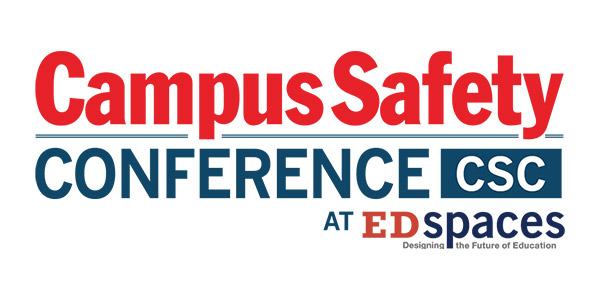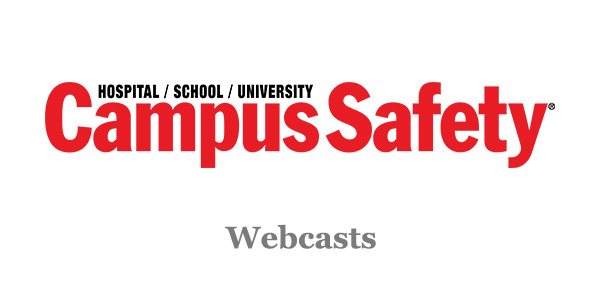Sadly, nothing new in the computer world remains new for long. In 1965, Gordon Moore (one of the founders of Intel Corporation) published a paper predicting that computing power would double every two years. That rule of computer evolution has come to be called Moore’s Law. It has remained true and consistent for more than 50 years.
The upside to that is in computers that get smaller and do more. Something I wrote about 10 years ago mentioned that the big desktop computer I was using at that moment had an 800 MHz processor and 64 MB of random access memory (RAM). Today, my iPhone has an equal processor and eight times the memory. A computer from that day would not run most of the programs and the operating system I am using now. That’s the downside.
Do I Have To?
Do you have to upgrade your hardware? If everything is working and you haven’t changed any of the software you were using when the machines were new, the answer is probably “no.” Chances are, though, that one or more of the software companies you work with has upgraded its code, and each upgrade typically requires more computing horsepower. If you’ve added or want to add features and capability, you’ll probably need to upgrade to make them work better than sluggishly, or at all.
If you’re still using Windows XP (or something older), you should know that support for XP ended in July. XP will still work, but Microsoft is not producing updates and service packs for that operating system, and that leaves it open to attacks from viruses and other threats. Vista, the operating system that followed XP, was reviled by many, but has now been supplanted with Windows 7. Win 7 is a very stable and reliable product, but your hardware may not run it, and the software you’re using may not run well under Win 7. To see if your computer will run Windows 7, do a search for “Windows 7 Upgrade Advisor,” then download and run the program. To see if your software will run under Windows 7, you’ll probably have to run your software under Windows 7. Fortunately, you can download a 90-day trial version of Win 7 from the same place you get the upgrade advisor.
It’s also possible that your hardware is just wearing out. Computers used in the field – especially in cars – are subjected to extremes of heat and cold, direct sunlight, constant vibration, spills, dust, and moisture. They get dropped now and again. In short, they wear out. When they do, is it possible to repair or replace individual components, or is an entire new setup called for?
Much of this decision depends on what make and model of computer you have, what is broken, and/or what you need the computer to do that it isn’t able to do now. Sometimes you can do a transplant, and in other situations the best thing is to let it go and give it a decent burial.
Processors and Motherboards
The motherboard of a computer is analogous to the chassis of a car-everything else bolts to it. If the computer itself is more than a few years old, you may not be able to buy a new motherboard for it anymore. Fortunately, you probably can buy a better processor, and likely for less than you paid for the first one. The latest and greatest, top-of-the-line processor typically runs from $700-$1,500, but five years later you can get the same one for $50. Even so, there might not be much bang for the buck here.
The difference between the cheapest and dearest processors of a single product line is usually in the clock speed-the number of computing cycles the processor will handle each second. Unless you are running some very high-demand applications (and on a patrol cop laptop, you probably aren’t), the difference may not be noticeable.
You can swap out motherboards fairly easily in most desktop computers, but laptops are another story. Laptops are obviously very compact, and that means arranging everything inside the case very carefully. Each computer manufacturer’s interior design is unique, and may even vary between laptops of the same model line. A few vendors offer an upgrade path where they standardize on a basic design, and then fabricate their motherboards to fit into that design, even though what’s on the motherboard may have changed considerably. One way to determine if the computers you have might be upgradeable is to compare the vendor’s current line with the models you own already. If the computers are the same size and have the various ports (USB, microphone, external video, etc.) in the same places, it might be possible to upgrade without replacing the entire machine.
Memory
Computer memory (RAM) is often confused with disk storage capacity. RAM is where the information the computer is processing at any given moment resides. RAM is made of solid-state memory modules (often called “sticks”) with no moving parts, very similar to the USB flash drives that many people carry in their pockets or around their necks. Disk storage is usually (but not always-read on) contained within a spinning “hard drive” that holds the software, operating system, and data files the computer uses.
If your computer is crashing when too many applications are running or there is a lot of processing going on, a RAM upgrade might fix the problem. Most portable computers have two slots for RAM, and one may be empty. Upgrading or adding RAM is easy to do, and not especially expensive.
Accessing the RAM slots is usually done via a small panel on the underside of the machine. Once you get to the RAM slots, note whether all (there may be more than two) of them are occupied by the memory sticks. If all are occupied, you will have to replace all of them with bigger (in terms of capacity), faster sticks. If one or more of the slots is empty, you can add a stick, but you must add exactly the same kind and capacity of memory as resides in the other slot. In most cases, you can double the RAM in a system with an upgrade. There’s some help on identifying and replacing memory modules at www.crucial.com.